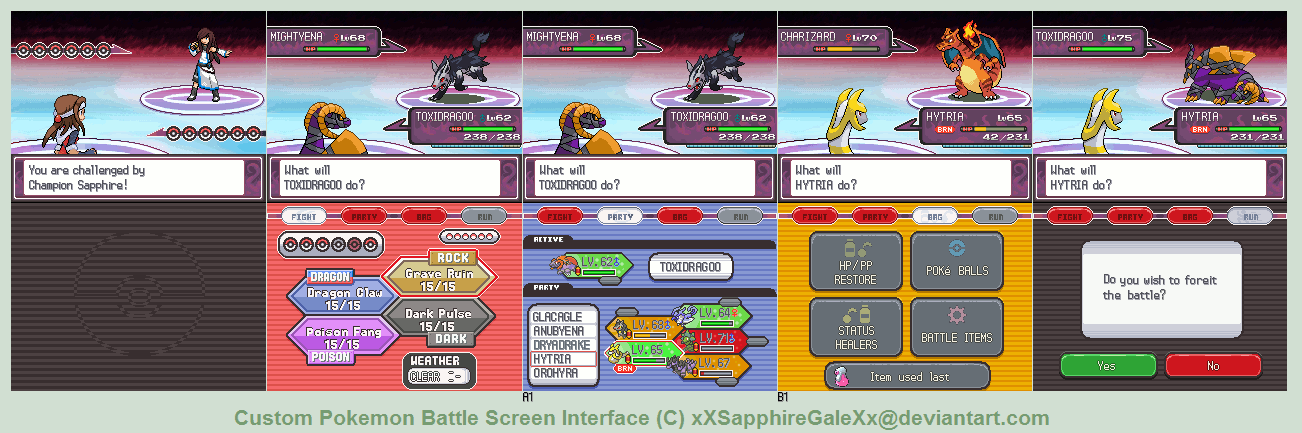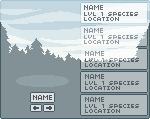ShopDreamUp AI ArtDreamUp
Deviation Actions
Description
Download to get the full view of it
Oh lordy, I spelled forfeit wrong
Ah, finally got this done. If I were to make a Pokemon game, this is what I'd like the battle screen interface would look like. The battle here is against the Champion of my region, Sapphire... and yes, that IS a Cloned Charizard
Everything minus the recolored background and transparent Hytria sprite made in MS Paint; RBG, transparent sprite and animated in GIMP
Hours: Ugh... over 15 at least.
Pokemon © Nintendo
The whole Battle Screen Interface, Sapphire, Sonia, all the fakemon, custom sprites, fake moves and items (basically everything here) © Moi
I'm not taking requests nor do I want to work on your game/fakedex. Don't ask.
-------------------------------------------------
Below is a detailed explanation of each screen is... just in case you're confused.
 About: Fight
About: Fight
 About: Party
About: Party
 About: Bag
About: Bag
 About: Run
About: Run
NEW VERSION: [link]
Oh lordy, I spelled forfeit wrong
Ah, finally got this done. If I were to make a Pokemon game, this is what I'd like the battle screen interface would look like. The battle here is against the Champion of my region, Sapphire... and yes, that IS a Cloned Charizard
Everything minus the recolored background and transparent Hytria sprite made in MS Paint; RBG, transparent sprite and animated in GIMP
Hours: Ugh... over 15 at least.
Pokemon © Nintendo
The whole Battle Screen Interface, Sapphire, Sonia, all the fakemon, custom sprites, fake moves and items (basically everything here) © Moi
I'm not taking requests nor do I want to work on your game/fakedex. Don't ask.
-------------------------------------------------
Below is a detailed explanation of each screen is... just in case you're confused.
This version is the same as the games. You select a move with either the D-Pad or touch the screen (red & white boarder = currently selected). The Pokeballs on the left shows you how many Pokemon on your team, while the Pokeball icons on the right show you how many Pokemon your foe still has left. And I added a weather indicator at the bottom just like they did in B&W.
A1 :: Once you hit the “Party” button on the top of the touch screen it'll bring you to this page. Simplicity was the idea here, so the hexagon icons are color coordinated to the Pokemon's health (Green = green health, Orange = Orange/Red health, Red = Fainted/KO'ed), and selecting a hexagon will also select the Pokemon's name on the left (and vise versa). Double clicking or hitting the “A” button will move to the next screen.
A2 :: Shows you what Pokemon you've selected. Hitting one of the arrow buttons on the sides will select either the Pokemon before or after it. It's like the games, but it'll tell you here if you can send the Pokemon out or not.
A3 :: If you hit the “Stats” button on either A2 or A5, it'll bring you to this screen. It shows you the Pokemon's stats, any status conditions, EXP points and how much more until the next level. It also tells you the Pokemon's ability and any held item it's holding. Selecting any of the Pokemon icons on the bottom will bring you to that Pokemon's stat page, while hitting the arrow in the bottom right corner will bring you to the previous screen (A2). Hitting the “Check Move” button will bring you to the move screen.
A4 :: On the Stats screen (A3), if you tap the bubble that tells you the Pokemon's ability, it'll bring you to this screen. It just tells you what your Pokemon's ability does, but they don't currently do that in the games so I thought this would be helpful... somewhat. Selecting the Pokemon icons on the bottom will bring you to that party member's Ability screen, while hitting the back button there will bring you to the previous screen (A3)
A5 :: On the Stats screen (A3), if you tap the bubble that shows if the Held Item (if any), it'll bring you to this screen. It just tells you what Item you're holding, and what it does. Selecting the Pokemon icons on the bottom will bring you to that Pokemon's held item's screen (black background Pokemon can't be selected since they're not holding an item). Hitting the back button will bring you to the previous screen (A3)
A6 :: Either on A2 or A3, when you hit the “Moves” Button, you'll be brought to this screen. It'll show you the moves the Pokemon currently knows, and the PP left on it. Selecting either of the moves will bring you to A7, while selecting one of the Pokemon icons at the bottom will bring you to that Pokemon's move's screen. Back button will bring you back to A2.
A7 :: Selecting a move on A6 will bring you to this screen. It's just a detailed screen about that move. Tapping on one of the little hexagon buttons will bring you to that move's screen, while selecting one of the Pokemon icons below will bring you to that Pokemon's move screen, but to that move in that same spot (e.x. If I selected on Toxidragoo here, it would go to Poison Fang automatically, since Poison Fang is in the same spot as Hytria's Rays of Light). Back space will bring you back to A6.
B1 :: This is the screen for your items. You get to here by hitting “Bag” at the top of the screen. Selecting any of the 4 big buttons here will bring you to B2, while hitting the item on the bottom will bring you to B3.
B2 :: The same screen you get when you select on either of the four buttons from the previous screen (B1). It's the same as HGSS, so I'm not explaining it. Fun fact: Those items are the same items I have on my HG file (yes, I have 103 Lemonades) XD Selecting on an item will bring you to a slightly different version of B3
B3 :: The same as the games, but with a smaller button. It's the last item you used. If you got here through screen B2, then “Last Used” will not be there.
Unlike the games, you'll be able to run from a battle. However, it counts as losing, so you'll whiteout, lose half your money, and return to the nearest Pokecenter.
Image size
1302x433px 591.27 KB
Comments121
Join the community to add your comment. Already a deviant? Log In
That Toxidrago reminds me to Kulve Taroth, idk why