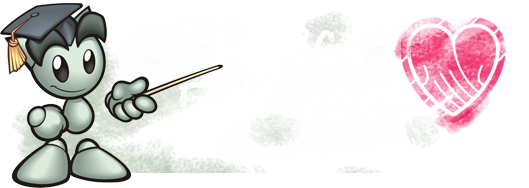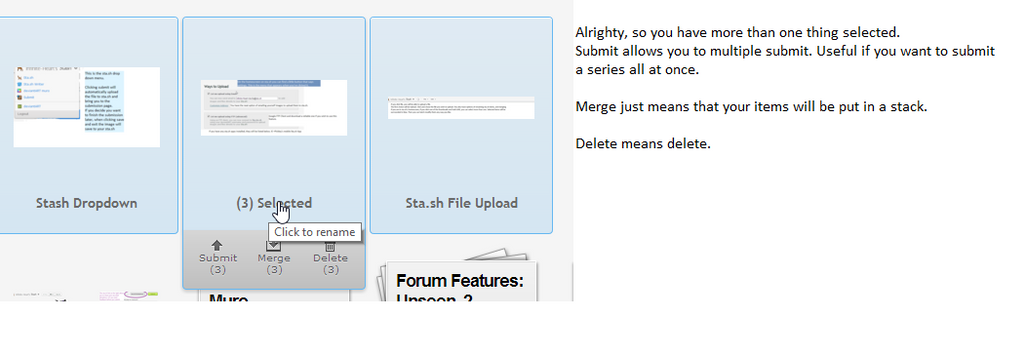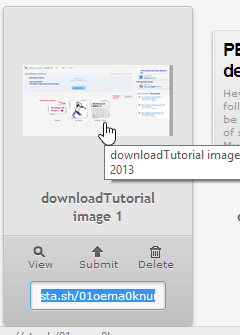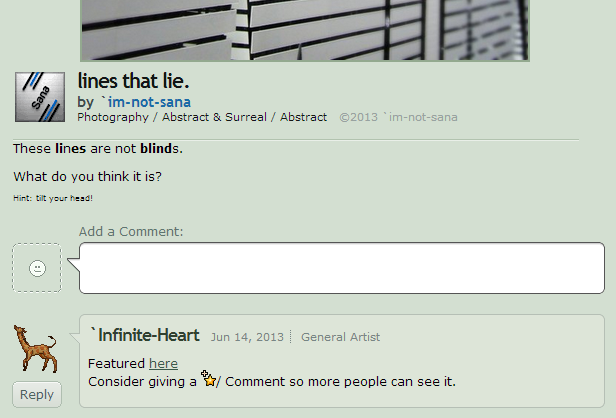Hey there! In the following article, we will be exploring the features of sta.sh and deviantART Muro! If you'd like to learn about sta.sh writer, I wrote a tutorial here. You can read PizzaPotatoNBacon later/earlier this week.
Article Contents
- Welcome to Sta.sh
- Uploading
- Basic Sta.sh Mechanics
- Muliti-Submit/ Delete / Stack
- Sta.sh Item Options
- How to Submit
- Sta.sh Did You Know?
> Extended Publishing Options
Sta.sh is pretty nice. It is organized and nicely integrates with the rest of deviantART. Yay.
Using sta.sh for the first time
It will look like this:
Uploading to sta.sh
You can use sta.sh as an image hosting site for your images. All you have to do is drag and drop into the area where it says drag and drop. Then you can go into your sta.sh writer and drag and drop it in. Just look under Add Media and make sure the tab is on Sta.sh, not deviantART or Emoticons. If you right click, you can fetch the image URL, which is useful if you like HTML more.
Sta.sh Mechanics
Selecting items in your sta.sh
Click the item you want to select. Its outline will turn blue. If you hold shift, you can select multiple items.
Alternatively, you can select another way.
Next to File in the header, will be Edit.
Once you have what you want selected, you can batch delete or move things. And drag and drop to stack them into organized piles.
Multiple Submitting/ Deleting/ Stacking
You can also draw a box to select things, not use the edit menu. Whatever works for you.
Sta.sh Item Options
Hovering over any thumbnail will give you the following options:
( All of these apply to stacked items. However, it helps if you open the stack to view individual items, of course.)
- Clicking view will give you an option to view the image. (Larger.)
- Clicking Submit will bring you to the submit page which will be explained later.
- Delete deletes things. Whoa.
- Copy and paste the sta.sh link for easy sharing.
If you click on the grey title text (mine says downloadTutorial image 1) you will have the option to rename things.
Awesome.
What happens when you click view.
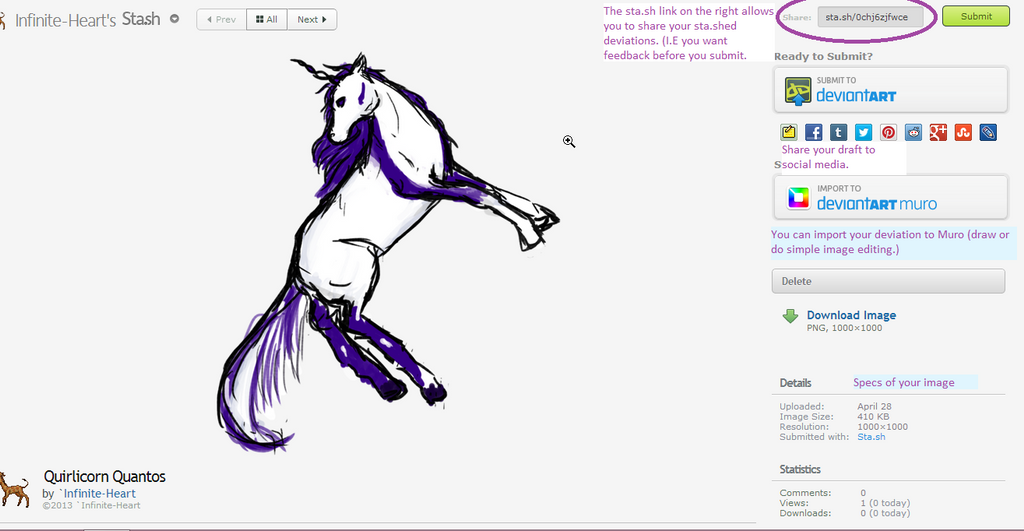
If you scroll further down, you can add a comment. Or someone else can. Yay.
Clicking submit will make this happen:
Submitting with Sta.sh
*Sorry that the screenshot got cut off. Can't make it larger for some reason.
What do those buttons on the top mean?
Scroll down now.
That bar will be on the bottom as well as the top. Isn't that fun?
Sta.sh Did You Know?
Publishing options
If my sharing options are set to hidden and require log in to view, it looks like this to dA members:
Only this will display in the upperight, not all the social media icons.
Someone who is not logged in to deviantART will see this sexy lock instead of your deviation.
(I'm in thumbnail view. Larger lock if they click it!)
Brief description on the schedule feature. *Premium Member Exclusive
Comments with Sta.sh Writer
If they have the link, they can comment on your sta.sh deviation. Once they scroll past the image area. (Down)
Others will see this:
You can/ will see this!
Toggle with that menu.
Thank you to imnotsana for those lovely screenshots! 
Happy Sta.shing!
Next > deviantART Muro features explained and how it integrates with sta.sh!
Hopefully this tutorial has helped you in some way.
Need help? I will do my best to clarify things! 
<a href="#top">Back to Top</a>
Previous PE Articles: